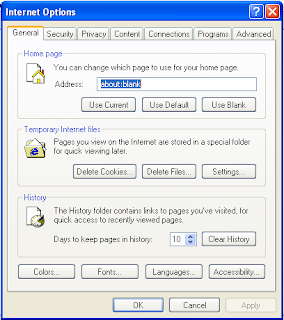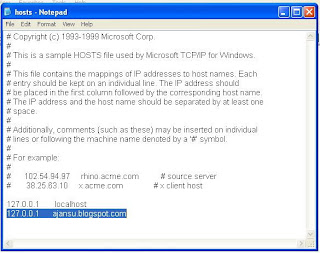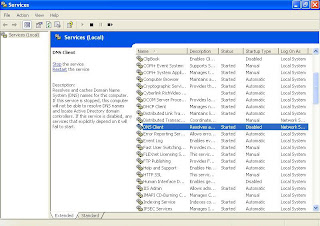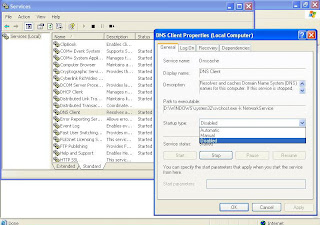One year ago, I posted a trick on Muliti Window Yahoo Messenger. In that post, I described how to open multiple instance of Yahoo messenger on single computer system. In this post, I am going to explain how to create Multi Window Google Talk on signle machine.
First, download Google Talk and install it. Now, just create a shortcut of Google Talk on desktop with help of right click. Make a right click on the icon of GTalk shortcut then select properties. You will get a new window as same as following. Now, go to shortcut tab of said window and find Target. Where you can see the following Target path of GTalk.
"C:\Program Files\Google\Google Talk\googletalk.exe"

Now, you just need to edit above Target path with few words or just copy following text and paste it in place of above Target line of GTalk shortcut.
"C:\Program Files\Google\Google Talk\googletalk.exe" /nomutex
Once, you edited GTalk shortcut with above Target line it would be ready for multiple instance. Enjoy !!!