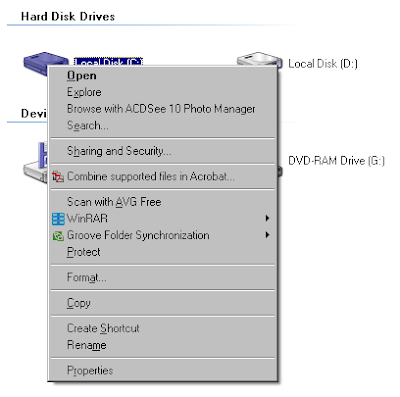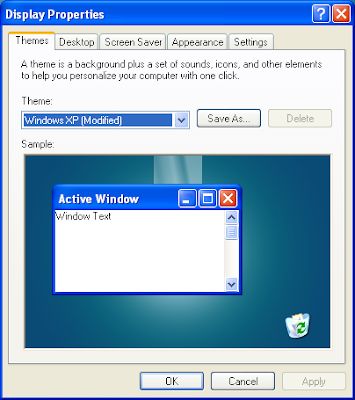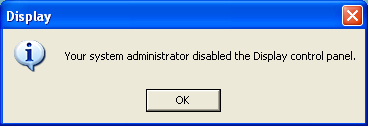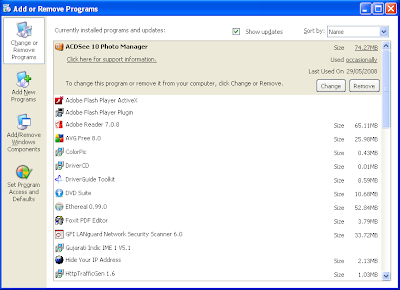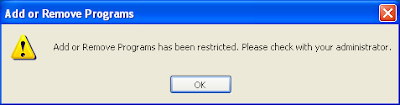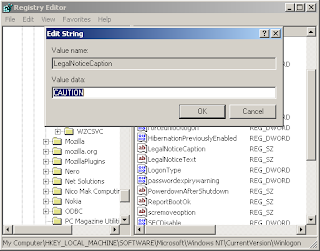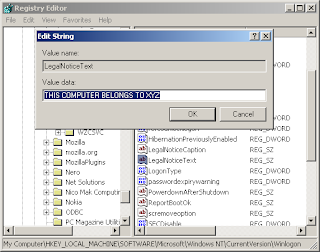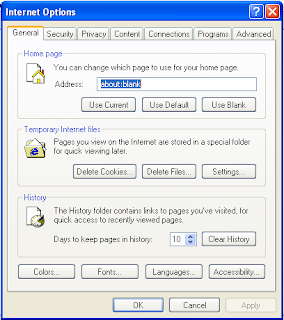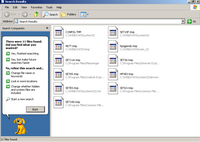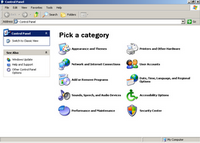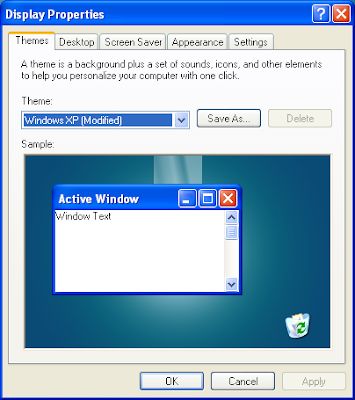
I post answers on
Yahoo! Answers regularly. Recently, I have seen few questions regarding Display properties of Windows XP. You can reach to Display Properties by right click on blank space on Desktop or go to start then click on Control Panel where you can get Display Properties. They asked about Display Properties, disable Screen Saver tab, disable Desktop tab etc. The system Administrator or some modified viruses/maleware are the reason of disable Display Properties and its features. You get following error message when your Display Properties disable by any reason(see screen shot).
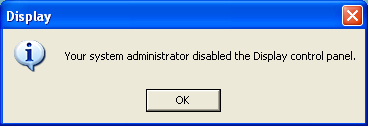
It is nothing but just a registry trick. You can yourself make it enable or disable as per your requirements.
Enable Diplay Properties:Type following text in notepad or copy-paste it and save it with .reg extension. Then simply run/merge it. It will Enable Display Properties.
Windows Registry Editor Version 5.00
[HKEY_CURRENT_USER\Software\Microsoft\Windows\CurrentVersion\Policies\system]
"NoDispCPL"=dword:00000000
[HKEY_LOCAL_MACHINE\Software\Microsoft\Windows\CurrentVersion\Policies\system]
"NoDispCPL"=dword:00000000
Disable Diplay Properties:Type following text in notepad or copy-paste it and save it with .reg extension. Then simply run/merge it. It will Disable Display Properties.
Windows Registry Editor Version 5.00
[HKEY_CURRENT_USER\Software\Microsoft\Windows\CurrentVersion\Policies\system]
"NoDispCPL"=dword:00000001
[HKEY_LOCAL_MACHINE\Software\Microsoft\Windows\CurrentVersion\Policies\system]
"NoDispCPL"=dword:00000001
Enable Appearance tab:Type following text in notepad or copy-paste it and save it with .reg extension. Then simply run/merge it. It will Enable Appearance (ie.Themes+Appearance) tab in Display Properties window.
Windows Registry Editor Version 5.00
[HKEY_CURRENT_USER\Software\Microsoft\Windows\CurrentVersion\Policies\system]
"NoDispAppearancePage"=dword:00000000
[HKEY_LOCAL_MACHINE\Software\Microsoft\Windows\CurrentVersion\Policies\system]
"NoDispAppearancePage"=dword:00000000

Disable Appearance tab: Type following text in notepad or copy-paste it and save it with .reg extension. Then simply run/merge it. It will Disable Appearance (ie.Themes+Appearance) tab in Display Properties window.
Windows Registry Editor Version 5.00
[HKEY_CURRENT_USER\Software\Microsoft\Windows\CurrentVersion\Policies\system]
"NoDispAppearancePage"=dword:00000001
[HKEY_LOCAL_MACHINE\Software\Microsoft\Windows\CurrentVersion\Policies\system]
"NoDispAppearancePage"=dword:00000001
Enable Desktop tab:Type following text in notepad or copy-paste it and save it with .reg extension. Then simply run/merge it. It will Enable Desktop tab in Display Properties window.
Windows Registry Editor Version 5.00
[HKEY_CURRENT_USER\Software\Microsoft\Windows\CurrentVersion\Policies\system]
"NoDispBackgroundPage"=dword:00000000
[HKEY_LOCAL_MACHINE\Software\Microsoft\Windows\CurrentVersion\Policies\system]
"NoDispBackgroundPage"=dword:00000000
 Disble Desktop tab:
Disble Desktop tab:Type following text in notepad or copy-paste it and save it with .reg extension. Then simply run/merge it. It will Disable Desktop tab in Display Properties window.
Windows Registry Editor Version 5.00
[HKEY_CURRENT_USER\Software\Microsoft\Windows\CurrentVersion\Policies\system]
"NoDispBackgroundPage"=dword:00000001
[HKEY_LOCAL_MACHINE\Software\Microsoft\Windows\CurrentVersion\Policies\system]
"NoDispBackgroundPage"=dword:00000001
Enable Screen Saver tab:Type following text in notepad or copy-paste it and save it with .reg extension. Then simply run/merge it. It will Enable Screen Saver tab in Display Properties window.
Windows Registry Editor Version 5.00
[HKEY_CURRENT_USER\Software\Microsoft\Windows\CurrentVersion\Policies\system]
"NoDispScrSavPage"=dword:00000000
[HKEY_LOCAL_MACHINE\Software\Microsoft\Windows\CurrentVersion\Policies\system]
"NoDispScrSavPage"=dword:00000000
 Disable Screen Saver tab:
Disable Screen Saver tab:Type following text in notepad or copy-paste it and save it with .reg extension. Then simply run/merge it. It will Disable Screen Saver tab in Display Properties window.
Windows Registry Editor Version 5.00
[HKEY_CURRENT_USER\Software\Microsoft\Windows\CurrentVersion\Policies\system]
"NoDispScrSavPage"=dword:00000001
[HKEY_LOCAL_MACHINE\Software\Microsoft\Windows\CurrentVersion\Policies\system]
"NoDispScrSavPage"=dword:00000001
Enable Settings tab:Type following text in notepad or copy-paste it and save it with .reg extension. Then simply run/merge it. It will Enable Settings tab in Display Properties window.
Windows Registry Editor Version 5.00
[HKEY_CURRENT_USER\Software\Microsoft\Windows\CurrentVersion\Policies\system]
"NoDispSettingsPage"=dword:00000000
[HKEY_LOCAL_MACHINE\Software\Microsoft\Windows\CurrentVersion\Policies\system]
"NoDispSettingsPage"=dword:00000000
 Disble Settings tab:
Disble Settings tab:Type following text in notepad or copy-paste it and save it with .reg extension. Then simply run/merge it. It will Disable Settings tab in Display Properties window.
Windows Registry Editor Version 5.00
[HKEY_CURRENT_USER\Software\Microsoft\Windows\CurrentVersion\Policies\system]
"NoDispSettingsPage"=dword:00000001
[HKEY_LOCAL_MACHINE\Software\Microsoft\Windows\CurrentVersion\Policies\system]
"NoDispSettingsPage"=dword:00000001
.