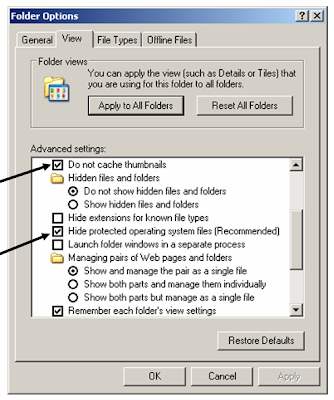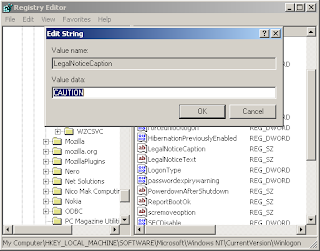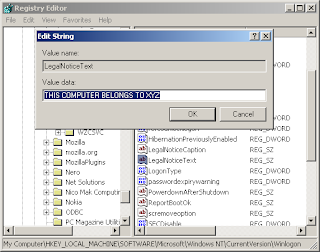I got few emails and call regarding Desktop.ini & Thumbs.db. People thought that Desktop.ini & Thumbs.db are malicious software. I got same question regarding Desktop.ini & Thumbs.db at my web site's 'Feel Free to Write' section too. I wanted to clarify about Desktop.ini & Thumbs.db. Thats why I have posted this. Hope, it will help to my Blog reader!!
Desktop.ini :
It is Windows XP system file that stores information about customized folders of your system. If you have customized the display of a folder like changing its icon, its view or anything, Windows has saved those settings in a file named 'Desktop.ini'.
Thumbs.db :
As like Desktop.ini file, it is also a system file which generated automatically by Windows XP when you view the contents of a folder in “Thumbnail” or “Filmstrip” view is known as 'Thumbs'db'. It contains a copy of each of the small preview images generated for image files in that folder so that they load up quickly the next time you browse that folder.
Please see the following screenshot for Desktop.ini & Thumbs.db.
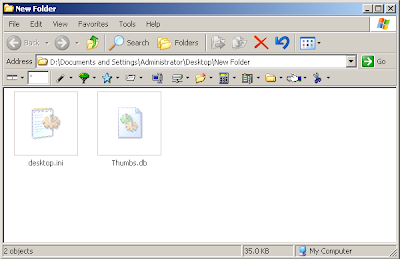
How to get remove Desktop.ini & Thumbs.db?
Mostly people do not like working with these files. They treat these files as virus. I found some tech person also do not know much more about these files. Some of those tech person make fool laymen. So please be careful!
It is easy to remove Desktop.ini & Thumbs.db from your computer.
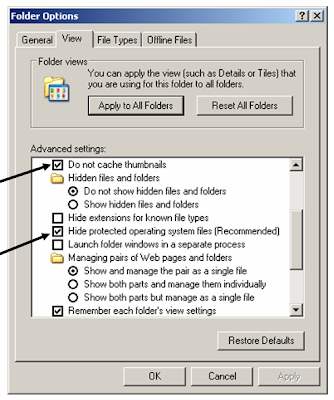
Desktop.ini :
It is Windows XP system file that stores information about customized folders of your system. If you have customized the display of a folder like changing its icon, its view or anything, Windows has saved those settings in a file named 'Desktop.ini'.
Thumbs.db :
As like Desktop.ini file, it is also a system file which generated automatically by Windows XP when you view the contents of a folder in “Thumbnail” or “Filmstrip” view is known as 'Thumbs'db'. It contains a copy of each of the small preview images generated for image files in that folder so that they load up quickly the next time you browse that folder.
Please see the following screenshot for Desktop.ini & Thumbs.db.
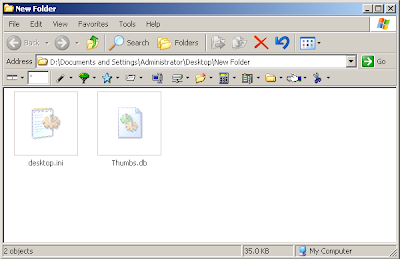
How to get remove Desktop.ini & Thumbs.db?
Mostly people do not like working with these files. They treat these files as virus. I found some tech person also do not know much more about these files. Some of those tech person make fool laymen. So please be careful!
It is easy to remove Desktop.ini & Thumbs.db from your computer.
- Go to 'Tools' menu of any folder
- Go to 'Folder Options'
- Reach to tab named 'View'
- Go to 'Advance Settings' option
- Where you can get two options (1) Do not cache thumbnails & (2) Hide protected operating system files
- Just select above both options
- Click on Apply and then Ok