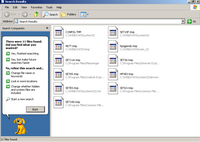 I posted "Run command - Enable/Disable" before few days. As like as you can Enable or Disable "Find" too. You can reach to Find through start menu or open it with keyboard shortcut "windows key + F". Well, It is easy to use registry trick on it as per following.
I posted "Run command - Enable/Disable" before few days. As like as you can Enable or Disable "Find" too. You can reach to Find through start menu or open it with keyboard shortcut "windows key + F". Well, It is easy to use registry trick on it as per following.Enable Find:
Open notepad and type following text or copy-paste same and save it with .reg extension and simply run/merge it. It will Enable Find command. (Don't forget to restart your machine)
Open notepad and type following text or copy-paste same and save it with .reg extension and simply run/merge it. It will Enable Find command. (Don't forget to restart your machine)
Windows Registry Editor Version 5.00
[HKEY_CURRENT_USER\Software\Microsoft\Windows\ CurrentVersion\Policies\Explorer]
"NoFind"=dword:00000000
[HKEY_LOCAL_MACHINE\Software\Microsoft\Windows\ CurrentVersion\Policies\Explorer]
"NoFind"=dword:00000000
Disable Find:
Open notepad and type following text or copy-paste same and save it with .reg extension and simply run/merge it. It will Disable Find command. (Don't forget to restart your machine)
Windows Registry Editor Version 5.00
[HKEY_CURRENT_USER\Software\Microsoft\Windows \CurrentVersion\Policies\Explorer]
"NoFind"=dword:00000001
[HKEY_LOCAL_MACHINE\Software\Microsoft\Windows \CurrentVersion\Policies\Explorer]
"NoFind"=dword:00000001
No comments:
Post a Comment