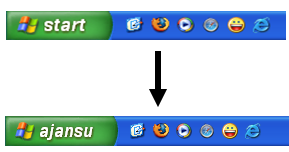
It is good trick to change Windows “start” button text. So many people already posted it so I didn't interested in it but I got few mails regarding this. So, I thought to publish this trick on my blog too. It is little harmful to edit explorer.exe. So, please be careful while using this trick on your machine. I am not liable for any damage in your computer.
Step 1:
In this entire process, first you need free software named Resource Hacker ™. It is a freeware resource files (*.res). Go to your windows folder and find explorer.exe (C:\Windows\explorer.exe). Make a backup copy of explorer.exe and store it anywhere in same or other partition. utility to view, modify, rename, add, delete and extract resources in 32bit Windows executables and
Step 2:
Now start Resource Hacker ™ and open explorer.exe from C:\Windows. You can see Left and Right pane are there. Go to Left pane and Expand ‘String Table’ utility by click on plus sign. If you’re using XP theme then expand ‘37’ and then click on ‘1033’ or if you’re using Classic theme then expand use ‘38’. When you click on ‘1033’, you’ll get to see some scripting text in Right pane. There’s an item no: 578 with showing ‘start’ text between double quotation marks. You just need to type whatever you want to display in place of ‘start’, between those quotes. When you edit this text there is a button named ‘Compile script’ will activate. Now just click on ‘Compile script’ and then save this project as ‘explorer_new.exe’ in C:\Windows folder. Please refer following screen shots.
Step 3:
Now, you have to make some changes in your registry and tell to computer to use new ‘explorer_new.exe’ instead of older ‘explorer.exe’. For it, just open notepad and type following text or copy-paste and save it with .reg extension. Now, simply run/merge it with double click on it.
Then restart your computer and see Magic!!



1 comment:
Hey Ashish,
Nice way to educate tech illiterate users like me. The start button thing is great.Thanks
Post a Comment