
Everybody really want to hide their data from others at office/home. I got lots questions regarding how to lock folder and make it private. I have seen so many same question on Yahoo! Answers too. There was a trick in Win 98 where you customized folder and locked but it was too old. Mostly all people use Windows XP and Windows Vista nowadays. There are many third party software like Folder Guard, Folder Lock, My Secret Folder etc available in market. They lock your personal folder and hide your data from others. But, you need full version of those third party software which does cost to you. Well, I found a cool trick to lock folder and hide your data without third party software. It is nothing but just a .bat (batch) file trick which creates a folder named 'Locker' on same directory when you open .bat file with following text in it. So, if you want to lock your data then open Notepad and type following text or copy|paste then save it with .bat file extension.
___________________________________________________
cls
@ECHO OFF
title Folder Locker
if EXIST "Control Panel.{21EC2020-3AEA-1069-A2DD-08002B30309D}" goto UNLOCK
if NOT EXIST Locker goto MDLOCKER
:CONFIRM
echo Are you sure you want to Lock the folder?(Y/N)
set/p "cho=>"
if %cho%==Y goto LOCK
if %cho%==y goto LOCK
if %cho%==n goto END
if %cho%==N goto END
echo Invalid choice.
goto CONFIRM
:LOCK
ren Locker "Control Panel.{21EC2020-3AEA-1069-A2DD-08002B30309D}"
attrib +h +s "Control Panel.{21EC2020-3AEA-1069-A2DD-08002B30309D}"
echo Folder locked
goto End
:UNLOCK
echo Enter password to Unlock folder
set/p "pass=>"
if NOT %pass%==YOUR PASSWORD HERE goto FAIL
attrib -h -s "Control Panel.{21EC2020-3AEA-1069-A2DD-08002B30309D}"
ren "Control Panel.{21EC2020-3AEA-1069-A2DD-08002B30309D}" Locker
echo Folder Unlocked successfully
goto End
:FAIL
echo Invalid password
goto end
:MDLOCKER
md Locker
echo Locker created successfully
goto End
:End
___________________________________________________
Don't forget to insert a password in place of text 'YOUR PASSWORD HERE'. Then simply run that .bat file. It will create a folder named 'Locker' on first run. (Please see following screen shot)
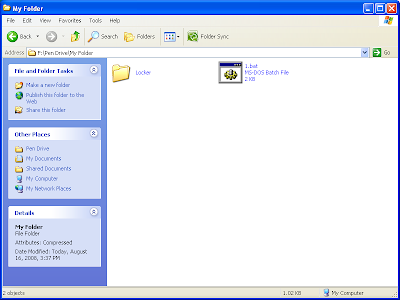
Once you get 'Locker' folder then save|copy-paste whatever you want to lock|hide from others. in 'Locker' folder. Now again make double click on .bat file. It pop ups a cmd window and ask you 'Are you sure you want to Lock the folder?(Y/N). Just input 'Y' and hit enter. It will lock|hide that 'Locker' folder with data in it. (Please see following screen shot)
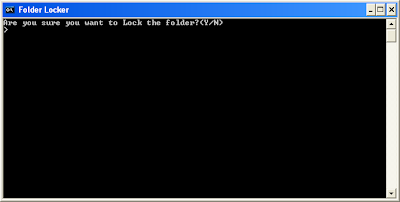
Now, you want back your data from it. Just double click on .bat file again and it pop ups a cmd windows with command line 'Enter password to Unlock folder'. Just input your password which you typed in place of YOUR PASSWORD HERE'. It enables to see 'Locker' folder back and you can browse your data. (Please see following screen shot)
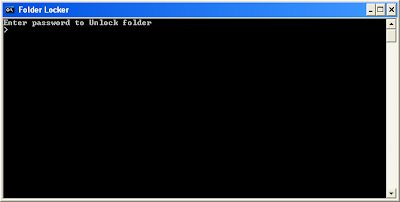
If you have trouble to type or copy|paste above coding text in Notepad then visit following link and download Folder Lock easily.
___________________________________________________
cls
@ECHO OFF
title Folder Locker
if EXIST "Control Panel.{21EC2020-3AEA-1069-A2DD-08002B30309D}" goto UNLOCK
if NOT EXIST Locker goto MDLOCKER
:CONFIRM
echo Are you sure you want to Lock the folder?(Y/N)
set/p "cho=>"
if %cho%==Y goto LOCK
if %cho%==y goto LOCK
if %cho%==n goto END
if %cho%==N goto END
echo Invalid choice.
goto CONFIRM
:LOCK
ren Locker "Control Panel.{21EC2020-3AEA-1069-A2DD-08002B30309D}"
attrib +h +s "Control Panel.{21EC2020-3AEA-1069-A2DD-08002B30309D}"
echo Folder locked
goto End
:UNLOCK
echo Enter password to Unlock folder
set/p "pass=>"
if NOT %pass%==YOUR PASSWORD HERE goto FAIL
attrib -h -s "Control Panel.{21EC2020-3AEA-1069-A2DD-08002B30309D}"
ren "Control Panel.{21EC2020-3AEA-1069-A2DD-08002B30309D}" Locker
echo Folder Unlocked successfully
goto End
:FAIL
echo Invalid password
goto end
:MDLOCKER
md Locker
echo Locker created successfully
goto End
:End
___________________________________________________
Don't forget to insert a password in place of text 'YOUR PASSWORD HERE'. Then simply run that .bat file. It will create a folder named 'Locker' on first run. (Please see following screen shot)
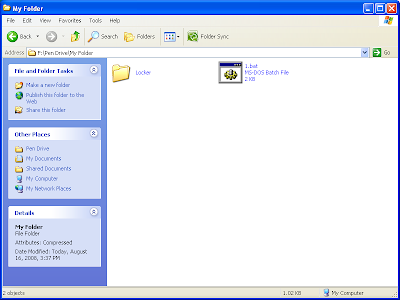
Once you get 'Locker' folder then save|copy-paste whatever you want to lock|hide from others. in 'Locker' folder. Now again make double click on .bat file. It pop ups a cmd window and ask you 'Are you sure you want to Lock the folder?(Y/N). Just input 'Y' and hit enter. It will lock|hide that 'Locker' folder with data in it. (Please see following screen shot)
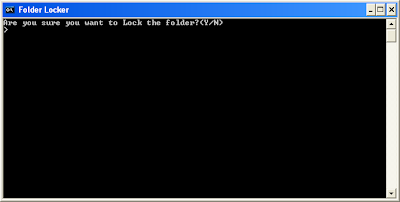
Now, you want back your data from it. Just double click on .bat file again and it pop ups a cmd windows with command line 'Enter password to Unlock folder'. Just input your password which you typed in place of YOUR PASSWORD HERE'. It enables to see 'Locker' folder back and you can browse your data. (Please see following screen shot)
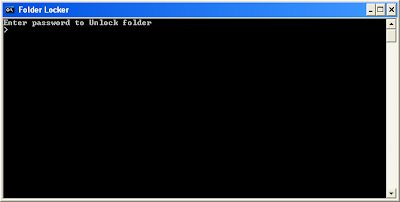
If you have trouble to type or copy|paste above coding text in Notepad then visit following link and download Folder Lock easily.
>>> Download Folder Locker here <<<
Advantages:
Advantages:
- It is absolutely free
- Just around less than 10 KB of size
- It works with pen drive too
- It works with Windows Vista too
Disadvantages:
- Anyone can see when you enter a password
- Not reliable like third party folder locker
- It does not work with few system
1 comment:
Dear Sir
I really would like to know how to get to the LOCKER Dir after hiding it
Control Panel.{21EC2020-3AEA-1069-A2DD-08002B30309D}
And allow me to add one more to the Disadvantages
Anyone withe a bit knowledge how does the sys works will try to edit the file and change the password thats only if he found it..
thanx a lot its been a helpfull piece of information
Alaa
Post a Comment