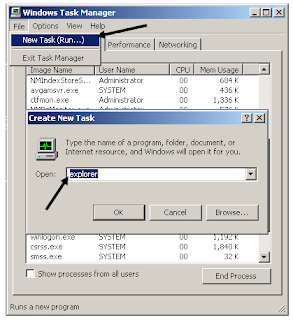I got a call about troubling Internet Explorer last week. The story is... They have installed Windows XP with Internet Explorer 6. The IE6 troubled them with home page. They modified home page of IE6 from its properties and tried to open its home page. It reached that modified home page first time. But when they closed IE6 and open same home page again it couldn't reach whatever they wanted because installed virus/worm modified IE6 properties forcefully and replaced its home page with "http://www.baidu.com/index.php?tn=dsgj_cb". It is a Chinese website. I tried to modify this home page from Registry Editor but it couldn't work. I worked hard to find .vbs scripting/.reg file which caused to modify home page every time. But I was not lucky to find them. Suddenly I found that installed AVG Antivirus wasn't update since long. So, first I started updating AVG Antivirus while I found some malicious software. Then I scanned entire system with updated AVG Antivirus. I rebooted said system then changed home page of Internet Explorer and it worked. After then home page didn't change automatically like it did before. So, be careful and always update your Antivirus on regular basis.