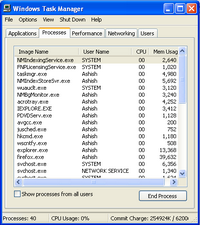
Task Manager displays information about the performance of your computer and the programs and processes that are running on your computer. You can use Task Manager to start programs, to start or to end processes, and to view a dynamic display of your computer's performance. To start Task Manager, do any of the following:
- Press CTRL+ALT+DELETE
- Press CTRL+SHIFT+ESC
- Right-click an empty area of the taskbar, and then click Task Manager
Sometimes System Administrator may disable Task Manager for security reasons or some latest modified virus like Brontok also make it disable. So, you cannot kill some unwanted processes running by installed virus.
You can Enable Task Manager with help of simple steps. Just go to Registry Editor and find "DisableTaskMgr" dword key under the hive: "HKCU\Software\Microsoft\Windows \CurrentVersion\Policies\System" and modify its value with 0(zero) and make it Enable.
You can Enable Task Manager with help of simple steps. Just go to Registry Editor and find "DisableTaskMgr" dword key under the hive: "HKCU\Software\Microsoft\Windows \CurrentVersion\Policies\System" and modify its value with 0(zero) and make it Enable.
>>> Download Disable Task Manager Registry File <<<
..
No comments:
Post a Comment