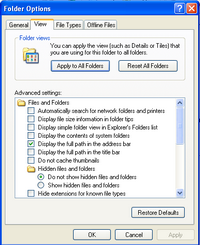 There are few reasons that why you don't get "Folder Options" under Tools menu in Windows XP operating system. Maybe your System Administrator hide it under its privileges or due to some viruses.
There are few reasons that why you don't get "Folder Options" under Tools menu in Windows XP operating system. Maybe your System Administrator hide it under its privileges or due to some viruses.You can make it Enable with following steps.
(A) With help of Registry Editor: Open Registry editor and find the key named "NoFolderOptions" under following registry hive:
(1) HKEY_CURRENT_USER\Software\Microsoft\Windows(A) With help of Registry Editor: Open Registry editor and find the key named "NoFolderOptions" under following registry hive:
\CurrentVersion\Policies\Explorer
(2) HKEY_LOCAL_MACHINE\Software\Microsoft\Windows
\CurrentVersion\Policies\Explorer
... then set o(zero) value for "NoFolderOptions" and make Enable "Folder Options" under Tools menu and set 1(one) value for "NoFolderOptions" and make Disable "Folder Options" under Tools menu.
(B) With help of Registry Merger: Type or copy-paste following text in notepad and save it with .reg extension and simply run it.
Windows Registry Editor Version 5.00
[HKEY_CURRENT_USER\Software\Microsoft\Windows\ CurrentVersion\Policies\Explorer]
"NoFolderOptions"=dword:00000000
[HKEY_LOCAL_MACHINE\Software\Microsoft\Windows\ CurrentVersion\Policies\Explorer]
"NoFolderOptions"=dword:00000000
(C) With help of Group Policy: You can enable Folder Options through Administrative tools named Group Policy. These are steps...
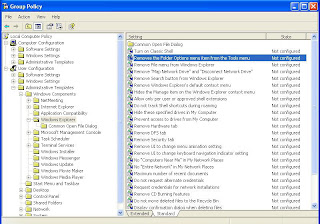
Note: Please restart your computer if it needs.
- go to Run command and type "gpedit.msc"
- you will get "Group Policy" window with left and right pane
- expand "Administrative Template" under "User Configuration" in left pane
- then expand "Windows Components" in left pane
- then click on "Windows Explorer" in left pane
- then double click and get properties of "Removes the Folder Options menu item from the Tools menu" in right pane.
- then make "Folder Options" Enable, Disable or Not Configured through settings
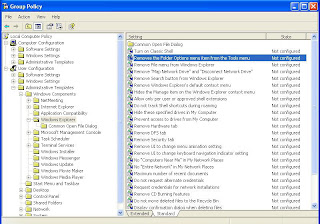
>>> Download Enable Folder Options Registry File here <<<
>>> Download Disable Folder Options Registry File here <<<
>>> Download Disable Folder Options Registry File here <<<
Note: Please restart your computer if it needs.